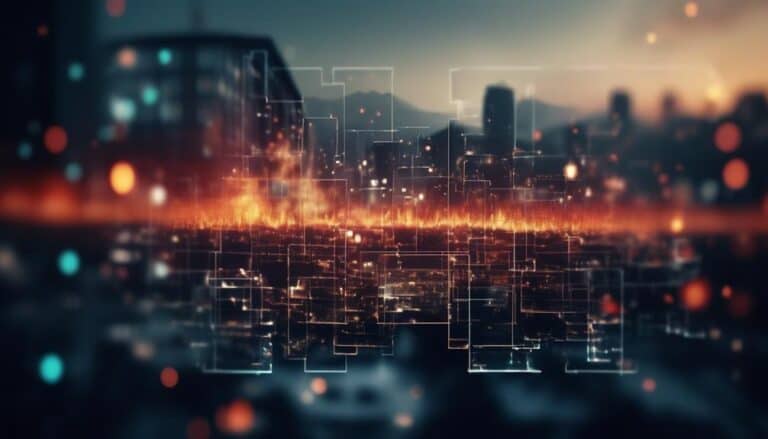Troubleshooting Common SSL Setup Issues for a Secure Website
Are you tired of encountering frustrating roadblocks when setting up SSL for your website? Well, fear not! We've got you covered.
In this discussion, we will tackle some of the most common SSL setup issues that can compromise the security of your website. From certificate errors to insecure redirects, we'll delve into each problem, providing you with practical troubleshooting tips along the way.
So, if you're ready to ensure a secure browsing experience for your users, keep on reading.
Key Takeaways
- Regularly update and renew SSL certificates to ensure proper installation and validity.
- Review and update URLs to HTTPS to resolve mixed content warnings and ensure all elements on the page are served securely.
- Keep track of SSL certificate expiration dates and renew them before they expire to avoid security vulnerabilities and warning messages to users.
- Implement strict validation of redirect URLs and enable HTTP to HTTPS redirects to prevent insecure redirects and ensure website security.
Certificate Errors
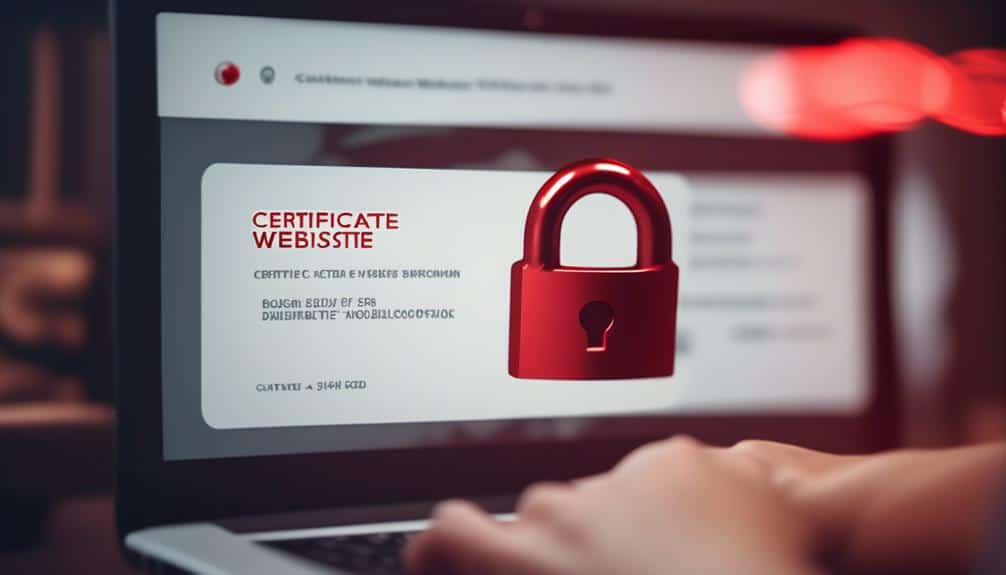
If you encounter a certificate error while setting up SSL for your secure website, there are a few potential causes and solutions to consider.
One common cause is an incorrect certificate installation. Make sure you have correctly installed the SSL certificate on your web server. Double-check that the certificate matches the private key and that both are properly configured.
If the installation is correct, the error may be due to an SSL vulnerability assessment.
An SSL vulnerability assessment is a process that identifies any weaknesses or vulnerabilities in your SSL implementation. It helps you determine if your SSL certificate is correctly installed and configured. This assessment can uncover potential issues such as expired or untrusted certificates, weak encryption protocols, or misconfigured trust chains.
By conducting regular SSL vulnerability assessments, you can proactively identify and resolve any certificate errors before they impact your website's security and usability.
To address certificate errors, consider reaching out to your SSL certificate provider or IT department for assistance. They can guide you through the process of installing and configuring the certificate correctly.
Additionally, regularly updating and renewing your SSL certificate will help prevent certificate errors and ensure the continued security of your website.
Mixed Content Warnings
When it comes to mixed content warnings, it's essential to understand the different types and sources of content on your website.
By identifying and resolving mixed content issues, you can ensure a secure browsing experience for your users.
To tackle this problem, take the time to review your website thoroughly, update URLs to HTTPS, and ensure that all external resources are loaded securely.
Content Types and Sources
To troubleshoot mixed content warnings on your secure website, ensure that all content types and sources are properly secured with SSL. Mixed content warnings occur when a secure website serves both secure and non-secure content, compromising the security of the entire page. It is essential to follow best practices for securing user-generated content and properly configure SSL for subdomains to avoid these warnings. Here are some tips to help you secure your content:
| Content Type | Secure Source |
|---|---|
| Images | Use HTTPS URLs for image sources |
| Scripts | Serve scripts from secure sources |
| Stylesheets | Use HTTPS URLs for stylesheet sources |
| Videos | Embed videos from secure sources |
| External Content | Ensure external content is served securely |
Identifying Mixed Content
To effectively address mixed content warnings on your secure website, it's crucial to accurately identify any instances of mixed content compromising the security of your page. Mixed content refers to a webpage that contains both secure (HTTPS) and non-secure (HTTP) elements. These elements can include images, scripts, stylesheets, and iframes.
Identifying mixed content can be done by checking your browser console for warnings or errors. Most modern browsers provide a console that displays these warnings, making it easier for you to locate and fix the issues.
Browser compatibility is an important aspect to consider when identifying mixed content. Different browsers may handle mixed content warnings differently, so it's necessary to test your website on multiple browsers to ensure a consistent and secure experience for your users.
The impact of mixed content on website performance can't be ignored. Mixed content can slow down your website, as the browser needs to make additional requests to load non-secure content. This can lead to longer load times and a poor user experience.
It's important to address these warnings promptly to maintain the security and performance of your website.
Resolving Mixed Content
To resolve mixed content warnings on your secure website, take the necessary steps to ensure all elements on your page are served securely using HTTPS.
Start by dealing with insecure scripts. Check your website's source code for any external scripts that are being loaded over HTTP instead of HTTPS. Update the URLs of these scripts to use HTTPS instead. Additionally, make sure your website's own scripts are also loaded securely.
Next, handle insecure images. Look for any images on your website that are being loaded over HTTP instead of HTTPS. Update the image URLs to use HTTPS instead. If you have images hosted on external websites, make sure those websites also support HTTPS. If they don't, consider hosting the images on your own secure server.
Incorrect Configuration
An incorrect configuration can lead to SSL setup issues and compromise the security of your website. It's crucial to ensure that your SSL certificate is correctly installed and configured to avoid potential problems.
Here are some troubleshooting steps to help you resolve any issues related to incorrect configuration:
- Check Certificate Installation: Verify that the SSL certificate is installed correctly on your web server. Ensure that the certificate is valid and hasn't expired.
- Verify Intermediate Certificates: Make sure that the intermediate certificates are correctly installed and configured. These certificates establish a chain of trust between your SSL certificate and the trusted root certificate authority.
- Review Web Server Configuration: Double-check your web server configuration to ensure that it's set up to use the SSL certificate properly. Pay attention to any specific requirements or directives for your server software.
- Test SSL Connectivity: Use online SSL testing tools to verify the connectivity and security of your SSL setup. These tools can help identify any configuration issues and provide recommendations for resolving them.
Expired SSL Certificates

Expired SSL certificates can expose your website to security vulnerabilities and impact its trustworthiness. It's crucial to renew your SSL certificates before they expire to ensure the continuous security and reliability of your website.
When a certificate expires, it means that the cryptographic keys used to secure the connection between your website and its visitors are no longer valid. This leaves your website vulnerable to attacks, such as man-in-the-middle attacks, where an attacker can intercept and tamper with the data being transmitted.
Additionally, expired certificates can trigger warning messages to users visiting your website, causing them to doubt its trustworthiness and potentially leading to a loss of traffic and business opportunities.
To avoid these issues, it's essential to keep track of your certificate expiration dates and renew them in a timely manner. Many certificate authorities provide certificate expiration warnings, either via email or through their management portals. Take advantage of these notifications to stay informed and plan ahead for certificate renewals.
Regularly checking the status of your SSL certificates and renewing them before they expire will help maintain the security and credibility of your website, ensuring a positive user experience and protecting sensitive information.
SSL Handshake Failures
If you're experiencing SSL handshake failures on your website, there are a few common causes that you should be aware of. These can include:
- Incorrect server configurations
- Mismatched SSL certificates
- Outdated SSL protocols
To troubleshoot the issue, you can start by:
- Checking the server logs for any error messages
- Ensuring that the SSL certificate is properly installed and valid.
Common Causes
When troubleshooting SSL handshake failures, it's important to identify the common causes that may be impacting the secure website setup. Here are some common causes to consider:
- Incorrect SSL installation process: Double-check that the SSL certificate is installed correctly, including the intermediate and root certificates. Any errors during installation can lead to handshake failures.
- Expired or invalid SSL certificates: Ensure that the SSL certificate is still valid and hasn't expired. Invalid certificates, such as those issued for the wrong domain or with incorrect information, can also cause handshake failures.
- Mismatched SSL certificates: Make sure that the SSL certificate being used matches the domain name and server configuration. Using a certificate that doesn't match can result in handshake failures.
- Insecure SSL/TLS protocols and cipher suites: Ensure that the server is configured to support secure protocols and cipher suites. Outdated or weak protocols can lead to handshake failures.
Identifying and addressing these common causes can help resolve SSL handshake failures and ensure a secure website setup.
Troubleshooting Steps
To troubleshoot SSL handshake failures, you need to address the issues that may be causing the secure website setup to fail. One common cause of SSL handshake failures is browser compatibility. Ensure that the SSL certificate you're using is compatible with the browsers your website visitors are using.
Additionally, check for SSL/TLS vulnerabilities that could be affecting the handshake process. Vulnerabilities like weak cipher suites or outdated SSL/TLS versions can lead to handshake failures. Make sure that your server is running the latest version of SSL/TLS and that you have configured it securely.
You can also use online SSL testing tools to identify any potential vulnerabilities in your SSL setup. By addressing these issues, you can troubleshoot SSL handshake failures and ensure a secure website setup for your visitors.
Insecure Redirects

To ensure a secure website setup, it's crucial to address issues related to insecure redirects. Insecure redirects occur when a website sends a user to an unencrypted HTTP page instead of the secure HTTPS page. This can have a significant impact on website security, as it exposes sensitive user data to potential attackers.
To prevent insecure redirects, it's important to follow these best practices:
- Implement strict validation of redirect URLs: Ensure that all redirect URLs are validated to prevent attackers from redirecting users to malicious websites.
- Use relative URLs for redirects: Instead of using absolute URLs, use relative URLs for redirects to ensure that the user stays within the secure HTTPS environment.
- Enable HTTP to HTTPS redirects: Set up automatic redirects from HTTP to HTTPS to ensure that all user traffic is encrypted.
- Regularly monitor and test redirects: Regularly check and test all redirects on your website to ensure that they're secure and not vulnerable to attacks.
Frequently Asked Questions
How Do I Fix a "Net::Err_Cert_Authority_Invalid" Error in My Browser?
To fix the 'net::err_cert_authority_invalid' error in your browser, check if the SSL certificate is issued by a trusted authority, ensure the certificate is installed correctly, and clear your browser cache. These troubleshooting tips can help resolve the issue.
Why Am I Still Seeing the "Not Secure" Warning on My Website Even After Installing an SSL Certificate?
"You may still see the 'not secure' warning on your website even after installing an SSL certificate due to common misconceptions or issues with the certificate installation. Troubleshooting is necessary."
What Steps Should I Take if My SSL Handshake Keeps Failing?
If your SSL handshake keeps failing, there are common causes you should troubleshoot. Check for compatibility issues, incorrect server configuration, expired certificates, and make sure your SSL/TLS protocols are up to date.
How Can I Prevent Insecure Redirects From Occurring on My Website?
To prevent insecure redirects on your website, enforce HTTPS on all pages. Configure HTTP Strict Transport Security (HSTS) to ensure that all traffic is automatically redirected to the secure HTTPS version of your site.
Is It Possible to Have Multiple SSL Certificates for Different Subdomains on the Same Website?
Yes, you can have multiple SSL certificates for different subdomains on the same website. This is called subdomain SSL configuration and it allows each subdomain to have its own secure connection.
Conclusion
In conclusion, troubleshooting common SSL setup issues is crucial for maintaining a secure website.
By addressing certificate errors, mixed content warnings, incorrect configurations, expired SSL certificates, SSL handshake failures, and insecure redirects, website owners can ensure a safe browsing experience for their users.
Taking the necessary steps to resolve these issues will help safeguard sensitive information and build trust with visitors.