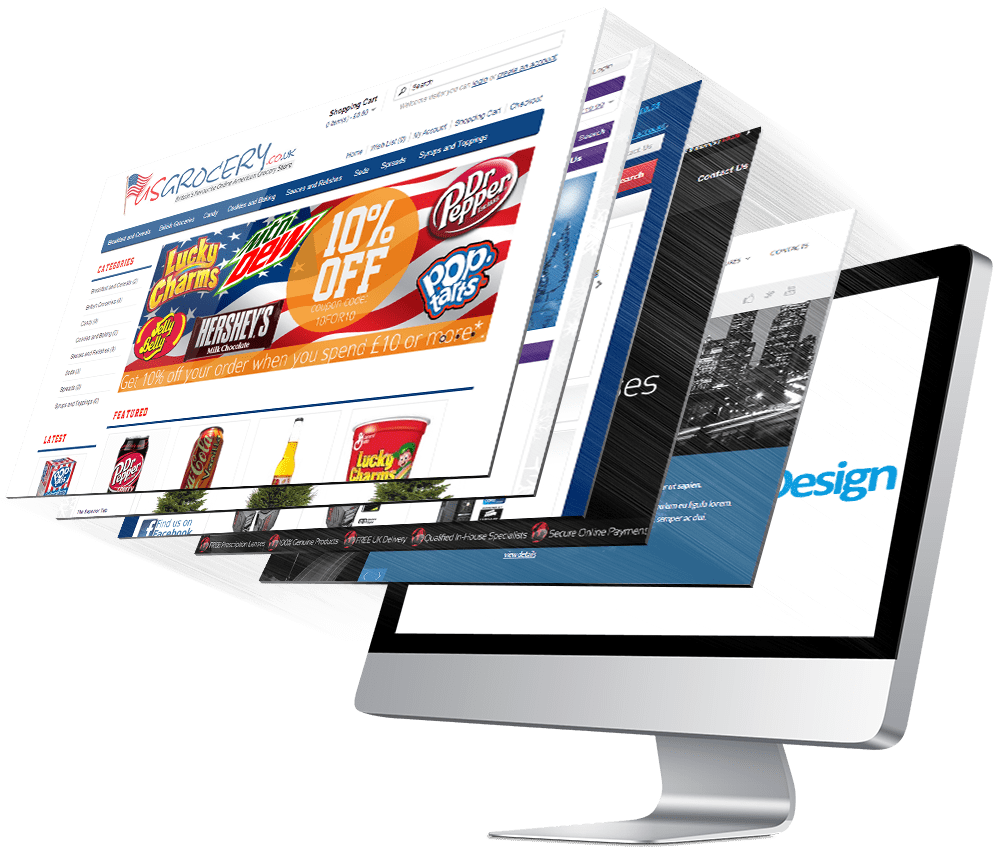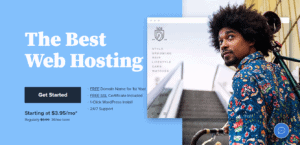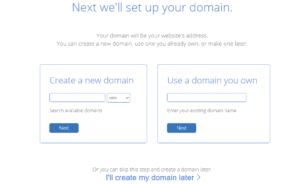How To Create A Website On Bluehost In 30 Minutes
If you are looking to create a new website for a low price, Bluehost is your best answer. Bluehost is a great site with super fast and friendly customer support. I have had an incredible journey with them so far. If you are aiming to be a professional blogger, you can make your money back quickly after investing it in the hosting.
To create your first website on Bluehost in 30 minutes all you need to do is follow these 6 simple steps and you will have your first website up and live in just 30 minutes. Choose a host, create your account, choose a domain name, install WordPress, pick a theme for your website and write your first blogpost.
- Pick your webhost
- Create your account
- Choose a domain name
- Install WordPress (Bluehost do this for you)
- Pick a theme for your website
- Write your first blogpost
Bluehost offers you hosting at a super low price of $3.95 per month. If you intend to earn money through blogging, you should get your site from Bluehost, they offer the domain first year free. You can operate your personal advertisements and promotions on your Bluehost blog. Advertisement companies prefer self-hosted sites for advertising. Before starting your WordPress Blog on Bluehost, you should follow a few steps, follow these carefully.
Get a FREE domain name with Bluehost hosting
Click HERE to start your new Bluehost blog site.
You can see now, you are inside the Bluehost official website, where you can see different plans for the new hosting. Find the button named “Get Started,” and click on it and claim your free domain and choose which plan.
Choosing the domain name for your website
Before going into the next step, select your domain name. Your domain name should be related to your business, service, or theme-based, it creates a reflection of your work, keep that in mind while selecting your domain name.
Your impression will last longer if you have a better domain name for your site. Don’t get stressed if you are finding any difficulty in the domain name selection.
Using a domain generator
It’s a easy thing if you follow a few steps, try to keep your domain name short, simple, easy to read, and remember. Sadly you won’t find any fast domain names because most of them are already occupied. However, you can use an online domain name generator for creating your unique domain.
What kind of domain name should I go for
Try to find a domain name that is easy to read and remember and also kind of catchy.
You can use a .com domain in case of other domains like .org , .biz , .net , .info etc. According to a survey, more than 80% of the domains are(.Com), which is easier to remember than other domain names.
Before deciding your expected domain, evaluate that name again; the name should define your business name and brand name for the coming years. You can’t go through all the problems of changing your domain name; it will cost you more money in branding and SEO rankings.
Choosing the hosting plan
After getting the domain name, you should buy the hosting for your storage space. For storage space, I recommend you Bluehost. I have been using them for a while now and the support from the Bluehost team is super, they can solve any problem I have.
It would be easier if you select the domain name and hosting with the same company as Bluehost. You can have a free domain by choosing a year’s worth of domain hosting. Assuring a yearly package will fill the criteria requirement free domain name.
Choose your desired hosting plan; currently, there are four existing web hosting plans, Basic, Plus, Choice Plus and Pro. From my experience, I would say you can start with the Basic plan and upgrade when you need your site grows. As a Basic newbie plan is right for you, it only costs $3.95 per month.
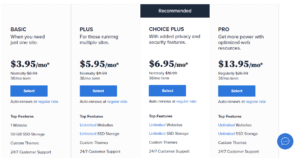
If you have intentions to go big with the blog, like starting two or more blogs at a time, you can consider taking the Plus plan for $5.95, and you can go for unlimited site hosting in Bluehost. Both plans, Choice and Choice Plus are about the same price. But comparatively, if Choice Plus is better, you can have different domain privacy settings and website backups, and many more premium benefits. So if you have multiple domains to host, then go with the choice plus plan. It is the most popular plan for Bluehost.
Set up Your Domain and Hosting
After completing the entire domain selection process, you now need to setup your domain hosting. After setting your domain hosting, you will go into a new page; you have to enter your full domain name on that page. If you already have a domain, enter the full name or don’t, then create your new domain. Enter domain or other wanted info and click the next button. You can also select the free domain later if you want, then just click at the bottom of the page.
In the search box below you can check the availability of the domain name you want to have for your web site. Just write the desired name and it will check if it’s available for you.
If the domain name checker says your domain name is available just click next to get your FREE domain name with hosting before anyone register it.
Complete Registration
You are almost done, enter your details, and create your new account page. Before you complete your payment, select which plan do you want to purchase. Account plans have yearly two three and five-year durations. If you don’t want to spend huge, you can get the 36-month plan, it’s a money saver.
If you choose the one year plane you will pay regular price after one year, so to save the most money choose the three year plan. When registering your name Bluehost might offer additional savings also, the three year plan will then ultimately cost you only $2.65 per month, that brings it to a total of $95.40 for the three year, that’s super low price for great hosting.
The extra packages that Bluehost offers you can click unboxed, the only important thing is SSL and that’s free, this way you will save more money.
Bluehost has an SSL encrypted payment method. They don’t charge any encryption fee or registration fee. It’s free.
Bluehost offers you various additional services that you can keep or leave, which is your decision, except the domain privacy protection feature. This feature lets you keep your personal information such as contacts, email, and other details, safe and private.
Complete the Payment
Please enter your payment information and submit it by agreeing to their terms and conditions. Bluehost only offers their promotional subscription charge on the first bill. So, in the next renewal period, you have to pay their regular rate.
That’s why I suggested for you getting the hosting plan of 36 months for getting a better discount.
Sign In to your Bluehost account
Recently Bluehost automatically installs WordPress in your account during your signup. So you don’t need to do anything particular.
Now let’s get you signup and login into your brand new Bluehost WordPress.
After the payment process, Bluehost will show you a warm welcome message. For starting with your new WordPress blog site, click on the green-colored button type “Create password.” The next page will take you into a create password box for the Bluehost account. Create your password as your preference. Your job is done, the new WordPress blog is ready already, and you can start right now!
Select Your WordPress Theme for Your Blog
You find the themes under Appearance and Themes, there you can choose a theme that suites you.
You will find loads of dynamic themes in their collection. Choose the theme as your preference, if you are not sure and feel confused, you can always come back again and skip this step by clicking the Skip button on the bottom.
If you however want to choose a theme now, you can start with these for example, Twenty Sixteen, Twenty Seventeen, Twenty Nineteen or Twenty Twenty, these themes are pretty easy to change and modify. You can always change theme after, without any harm to your website. These super easy themes are also free so you don’t need to pay anything for them.
Get into Your Bluehost Dashboard
Get into your Bluehost account dashboard, from here, you can manage every settings or customization. Click on the blue button on the center of the display, which says log in to WordPress.
Set up Your WordPress Blog
All of your technical settings are complete already, it’s time for you to learn about your site’s blog posting protocol. You can set this task on a daily or weekly basis.
But mainly, your blog’s success will depend on if the content you write about and publish on your website. It’s all about connecting with the visitors by attracting them with good content what they search for.
Write your First Blog in WordPress
You will write your first WordPress blog, don’t worry about the content, and try to write something simple. Write about yourself. Share somethings about yourself and your purpose for starting this blog. This is just to get started, you can always delete the articles you don’t like from your website.
Open the Post Editor
Open the dashboard for starters, click on posts, and select “add new” now you are inside the post editor; the interface has different tools and unique features you want to use.
Insert Your Post Title
As a new blogger, you don’t have enough viewers yet, but you need to attract visitors by having catchy posts. You should try a unique post title for engaging viewers. Insert your title in the box up at the page, type the title which suits your content.
Add Paragraphs and Customize Your Writing Fronts
You can use editing tools for changing your writing fronts, highlighting them, or changing the alignments. Highlight the selected text by choosing “B,” which stands for bold; you can also make texts Italic by choosing “I.”
There are also different features for adding paragraphs and aligning texts as your requirements. For adding headlines, select “T” you can see other paragraph options H1-H4 you can add different headings by selecting them.
There is a “Text alignment” option under the heading setting on the tool bar’s right side. Align your text using that toolbar.
Attach Links into Your Post
You can share links with your content by using the hyperlink feature. Your viewers can use links shared by you via your content. For attaching the link with your content, click on the link sign, input your link in the URL into the box and select the text area or attaching it. The hyperlink process is straightforward, paste the URL into the field and enter for saving it.
Choose Your Publishing Time
You can publish your post right after writing it, or you can take your time and schedule the post for an occasion. You can also control the post visibility and particular time and hour on the clock. Your blog post won’t go live without your preferences, you can publish it now or leave it for later. The easiest way is to publish the post immediately after you finished it, and don’t worry you can always change the post and update it whenever you want.
Setting a new WordPress blog on Bluehost is very easy and time-saving. Bluehost is offering you both domain and hosting, which keeps you away from problems, and WordPress gives you the most user-friendly plugins and settings, which is very helpful for starting a brand new blog site.
Do not hesitate to use Bluehost if you are thinking about starting a new WordPress Site, it is the most compatible and efficient domain hosting site for WordPress.
Bluehost the company
Bluehost is an online web hosting service provider, who offers substantial uptime and affordable plans for your hosting. If you want to buy an efficient and reliable hosting service, then Bluehost is a great choice. Bluehost is also compatible with WordPress blogging, they have earned their title as the best WordPress hosting provider.
WordPress is also recommending Bluehost web hosting since the year 2005. I think Bluehost is great for photography related site hosting. If your site is related to photography, it’s your best choice, but they are also great for any kind of content.
Bluehost is mainly based in Utah, they came into the business in the early 2000s. Endurance International Group owns the company. Bluehost currently hosts more than three million sites worldwide through their primary data center in Utah, USA.
WordPress.org
WordPress is currently the most famous blog posting site for newbie bloggers. You can use WordPress for free for any purpose. A recent survey says that there are almost over 100 million blog posts are written on WordPress.
In WordPress.org you need a host (Bluehost) to start a site, however, if your site is successfully and attracts a lot of visitors you can place ads on your site and make all the money yourself.
The site gets a new blog post on average every 20 seconds. However, in WordPress, you can post blogs and open an online business or service. WordPress has a very user-friendly setup of tools (Plugins), which quickly set up your site.
Before setting up a new online site, you need an excellent hosting service for your database. Bluehost comes to solve your problem. Bluehost is an online hosting service provider, which gives you the space for storing your site’s data. Bluehost has a strong service record for their customers, they provide one of the best uptime and refresh rate on your site. Their service is more efficient than any other hosting service and their customer support is just super fast and friendly.
WordPress.com
In this WordPress you don’t need any hosting and WordPress shows ads on your site and you are not getting paid for it. On the other hand this one is completely free.
WordPress is a significant site in blogging for the last two decades. The programmers and developers designed the site with more comfortable options, which helps general people to post or download their desired content quickly. WordPress.com offers you a site with their name (Sub-domain)
WordPress didn’t start with this setup at the beginning; they were using a CMS similar to a notice board, where people could come and upload their contents, and meanwhile, people can also download them by searching by the topic name.
WordPress current CMS is right for user customization and content editing, previewing, and posting. WordPress has no hassle while setting up a new blog posting site. It clicks and goes setup for the new site. A newbie blogger who has a little idea about site setup can easily use WordPress.